Updated on Mar 16, 2021
If you have a PACER account and understand the ECF procedures, you may login now.
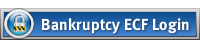
For more information on getting started please visit the ECF Registration Process page.
E-mail notification of documents filed
Updated on Oct 03, 2024
The Notice of Electronic Filing (NEF) represents the Certificate of Service from CM/ECF and is the filer's confirmation the e-filing was successful. See Electronic Case Filing Procedures (Section 8 - Service).
Features of the NEF:
After a pleading is e-filed, the system sends a NEF to each designated attorney who has registered with the Court for e-filing, or has registered to receive electronic notice of filings. The NEF provides confirmation that ECF has recorded the transaction and that the pleading is now an official court document.
It also displays:
-
The date and time of your transaction
-
The attorney who filed the document
-
The docket entry number that was assigned
-
The docket text
-
The names and e-mail addresses of attorneys who were served electronically, and;
-
The names and addresses of those who require service by U.S. Mail
PACER's "One-Free-Look":
Individuals who receive electronic notification of the filing are permitted "one-free-look" at the document by single clicking on the associated hyperlinked document number embedded in the NEF.
-
If the attorney chooses to add the email address of his or her support staff to their user account, all addresses will receive an NEF and all will receive the "One-Free-Look" from PACER.
-
This "One-Free-Look" offer expires after 15 days.
-
Only use a single click. Double clicking will negate the "One-Free-Look" and the PACER charges will apply.
Those not receiving electronic notice:
It is the responsibility of the filer to send paper copies of the pleading and the NEF to any attorney or pro se party whose name appears at the bottom of the NEF - under the heading "Notices will not be electronically sent to:" Pro se parties and debtors will not have access to e-file and must be served with a paper copy of all filed pleadings.
Receiving your NEF:
Options for receiving your NEF e-mail notification are located in the Utilities section of the blue menu bar - select Maintain Your Account - click on E-mail Information, then make your selections.
What constitutes a signature in ECF?
Updated on Mar 15, 2021
Pursuant to the Electronic Case Filing Procedures, Section #13, the electronic filing of any document by a Registered Participant shall constitute the signature of that person for all purposes provided in the Federal Rules.
What about original or verified signatures?
Pursuant to Electronic Case Filing Procedures, Section #13, signature pages may be filed electronically by Registered Participants in the System.
-
Registered Participant filing a Verified Pleading electronically shall ensure that the electronic version conforms to the original. Each signature on the original, signed document shall be indicated on the electronically filed pleading with the "/s/ and the typed name" on the signature line of the person purported to have signed the document.
-
The Registered Participant shall retain the original signed pleading until the appeal time has passed.
-
Parties have ten days to object to the authenticity of any document filed in this manner. The document shall be produced upon an order of the Court.
-
In bankruptcy cases, the registered participant will scan the appropriate signature page of the original petition and any amended petition, schedules or statement of financial affairs, and then electronically file it – at the same time as, but separately from, the electronically signed document. The signature pages are filed using the event "signature pages" located under Bankruptcy Events, Other.
-
Several documents in criminal cases require the signature of a non-attorney, such as a defendant, a third-party custodian, a United States Marshal, an officer from Pretrial Services or Probation, or some other federal officer or agent. In general, these documents may be scanned and e-filed in CM/ECF database, for other Court purposes or as required by other applicable laws or rules.
-
The electronically filed document shall constitute the official version of that record.
How should the signature appear on the electronic documents?
Pursuant to The ECF Procedures, the electronic filing of any document by a Registered Participant shall constitute the signature of that person for all purposes provided in the Federal Rules of Civil, Criminal and/or Bankruptcy Procedure.
In addition:
-
Where a document filed is signed electronically, that electronic signature is the signature for all purposes, including orders of the Court.
-
Where a document is signed conventionally and then converted to an electronic format before filing, the signature as contained on the electronic record will be treated as the original signature for all Court purposes.
-
When a document is filed in paper, and then converted by the Court into an electronic format, the signature as contained on the electronic record will be treated as the original for all Court purposes.
-
All pleadings and documents electronically filed shall either contain a scanned image of a signature(s), a signature font, or indicate the signature by inserting a "/s/ Jane Attorney” in any place in the document where an original signature would be utilized in a conventional document.
RSS Feed for Public Users
We are providing Rich Site Summary (RSS) feed for anyone that would like to use an RSS reader to monitor filings in court cases. A list of all events relating to Answers, Appeals, Court, Motion and Orders entered on the docket are displayed and includes activity for the last 24-hour period. The feed is updated once per hour. No restricted or sealed information is included. This feed is located at: https://ecf.idb.uscourts.gov/cgi-bin/rss_outside.pl
 THURSDAY, JANUARY 15, 2026
THURSDAY, JANUARY 15, 2026 
 THURSDAY, JANUARY 15, 2026
THURSDAY, JANUARY 15, 2026